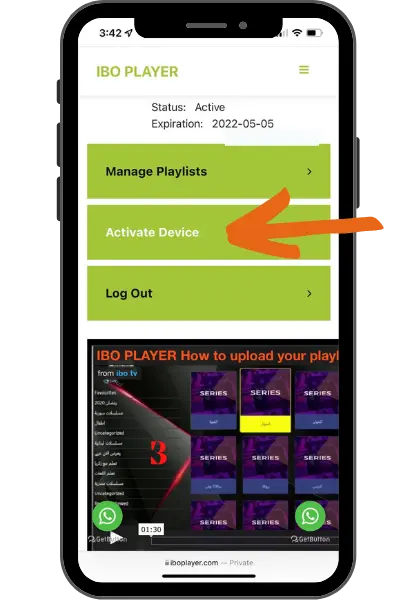How to turn on subscriptions on the BOB Player app
BOB Player Samsung Tizen | LG webOS | tvOS Apple
bob Player is A paid application for IPTV subscriptions on smart screenslets you run IPTV subscriptions As an EXTRATV subscription on Samsung | Smart TVs LG webOS | tvOS Apple
This application is not affiliated with EXTRATV, and does not contain channel lists. It is only used to run EXTRATV subscriptions on smart screens. To find out more details about the IBO Player application through the official website of the application Click here
bob Player app gives you 7 days free trial when downloading, Then, App must be purchased to continue using subscriptionsThe price of the application is 8 euros for each device on which you want to use the application, you pay only once for life, and it is purchased from the official website of the application, as we will explain in the last step.
Subscribing to the IBO Player application only allows you to use the application to play subscriptions, while subscribing to EXTRATV allows you to مشاهدة القنوات العربية والاجنبية المشفرة And open in a live broadcast via the Internet and the platform for movies and series. Bob Player is not affiliated with EXTRATV, it is only used for subscription playback on your device.
In this guide, we will explain to you how to activate EXTRATV subscriptions on the bob Player application. You can benefit from this guide if you request a free trial or subscribe and want to activate the subscription on a smart screen Samsung | LG | tvOS Apple, all you need to be able to activate is the trial or subscription link in M3U format, which you will receive in the free trial or subscription email when ordering تجربة مجانية IPTV OR Subscribe in .
How to play EXTRATV subscription on BOB Player app
First Step: Download the application on the smart screen
Search for the application in the application store available on the LG screen and download it Download the application،
App store name: bob Player

Step two: Find the Device ID and Device Key
When entering the application for the first time, the application screen will show you data Device ID and Device Key Or in some devices you will find Mac Address and Device Key As shown in the image, keep this data aside for use in the next steps to activate the subscription on the application
You can also find Device ID and Device Key from within the app by clicking on Settings Settings ثم اختيار User Account
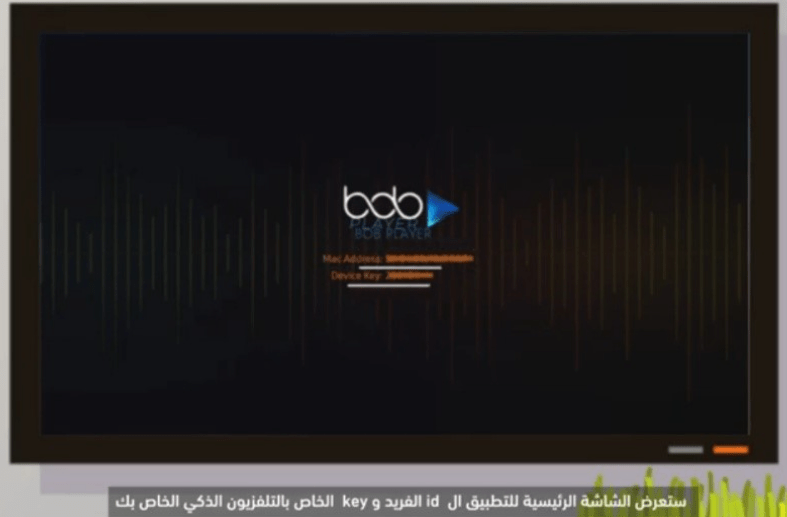
Third Step: Upload and install the EXTRATV subscription on the BOB Player application
Press here To enter the page to raise the subscription to the application on the official website of the application using a smartphone or computer, the activation screen will appear to you as shown in the picture
To activate the free trial or EXTRATV subscription on the IBO Player application, fill in the data as follows in the Device Login section:
1- In the box Device Mac Address: Enter the Device ID or MAC Address that you found in the previous step inside the application
2- In the box Device Key: Enter the Device Key number that you found in the previous step inside the application
3- Press the button Login
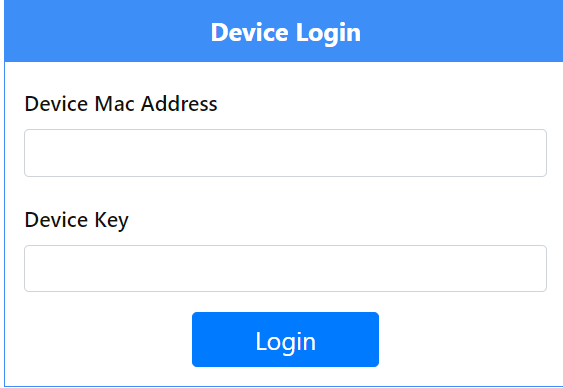
The following screen will appear as shown in the image
1- Choose the option Manage Playlists
2- Press the button Add Playlist
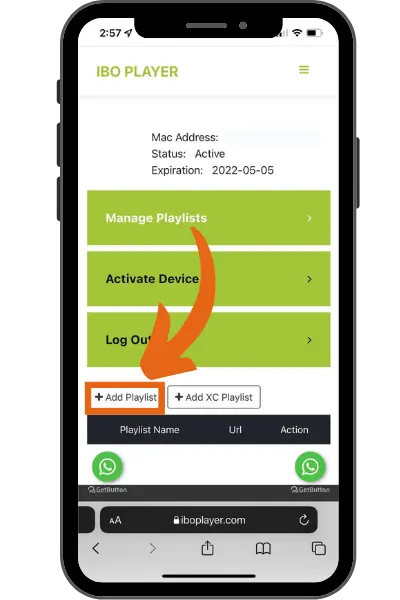
The following screen will appear as shown in the image
1- in a box Playlist name: Enter the name of the subscription or experience that you got, if the subscription is EXTRATV PREMIUM, type Premium
If the subscription is an EXTRATV VIP type, write Premium VIP
2- in a box Playlist Url (.M3U or .M3u8): Paste the EXTRATV subscription or free trial link, which will be sent to you via email when requesting a subscription or trial. (copy paste)
3- Press the button Save
To make sure that the subscription was raised correctly, a message should appear
Playlist Saved successfully in green
- In the event that you want to put the password on the subscription so that no one can erase it from the application in the future, click on Protect this playlist and then enter the PIN, we advise you to remember the PIN well so that you can access it in the future
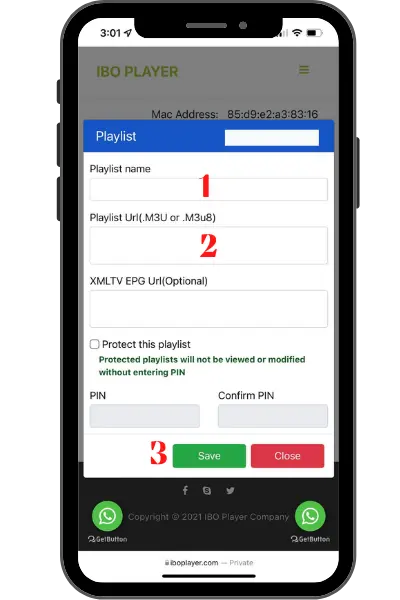
Fourth Step: Login to the IBO Player application
After completing the previous steps, close the application and restart it, the main application screen will appear, which contains the lists of live broadcasts - movies - series
Have fun watching with EXTRATV subscriptions!
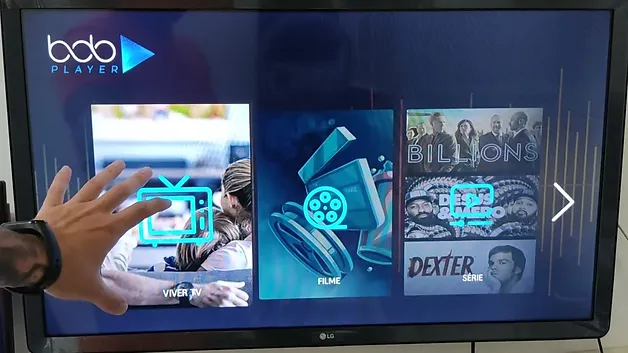
Step Six: Purchase the app
As we mentioned earlier, the IBO Player application is not free, but must be purchased at a value of 8 euros (for each device you want to use it on) paid once for a lifetime. The IBO Player application gives you a 7-day free trial to use it before purchasing it, after which it must be purchased to continue using it in Turn on subscriptions.
IBO Player app is not affiliated with EXTRATV, subscribing to IBO Player only allows you to use the app to play subscriptions
As for subscribing to EXTRATV, you can watch live channels, movies and series
You can purchase the IBO Player application from within the official website of the application via Click here
1- When opening App purchase page BOB Player, enter data
Device ID (Mac Address) و Device Key As we did in the previous steps
2- Click on the option Activate Device As shown in the picture
3- Scroll to the bottom of the page and choose the payment method to pay by Paysky or OPay to pay by Visa / Master Card (Credit + Debit)
After completing the payment process, the application will be activated automatically.